Disk Cleanup is a powerful tool built into Windows that can help you free up space on your hard drive and improve the performance of your computer. Here are some essential tips for using Disk Cleanup effectively to speed up your computer:
Regular Maintenance

Make Disk Cleanup a part of your regular maintenance routine. Schedule a cleanup session once a month or whenever you notice your computer slowing down.
Clean Up System Files
In addition to temporary files, Disk Cleanup can also remove unnecessary system files such as Windows Update files, upgrade log files, and error reporting files. Be sure to select the option to clean up system files for a more thorough cleanup. Disk Cleanup can also remove old system restore points, which can take up a significant amount of disk space over time. Consider removing old restore points if you’re low on disk space or if your computer is running slowly. If you’re low on disk space but don’t want to delete files outright, Disk Cleanup can compress old files to save space. This can be especially useful for files that you don’t use frequently but still want to keep.
Review Files Before Deleting
Before running Disk Cleanup, take a few moments to review the list of files that will be deleted. Make sure you’re not deleting anything important, such as personal documents or files related to installed programs.
Windows 10 introduced a new feature called Storage Sense, which can automatically free up disk space by removing temporary files and other unnecessary items. Consider enabling Storage Sense to automate disk cleanup tasks. Don’t forget to empty the Recycle Bin after running Disk Cleanup to permanently delete the files you’ve removed. Simply right-click on the Recycle Bin icon on your desktop and select “Empty Recycle Bin.”
Consider Third-Party Cleanup Utilities

While Disk Cleanup is a powerful built-in tool, there are also many third-party cleanup utilities available that offer additional features and capabilities. Explore options like CCleaner or Wise Disk Cleaner for more advanced disk cleanup options. Keep an eye on your disk usage over time and run Disk Cleanup whenever you notice your disk space getting low. Running out of disk space can slow down your computer and cause other performance issues.
Before running Disk Cleanup, it’s always a good idea to back up any important files or data to an external hard drive or cloud storage service. While Disk Cleanup is generally safe, there’s always a small risk of accidentally deleting something important. By following these essential Disk Cleanup tips, you can effectively free up disk space, improve the performance of your computer, and keep your system running smoothly. Incorporate Disk Cleanup into your regular maintenance routine to ensure optimal performance and reliability.

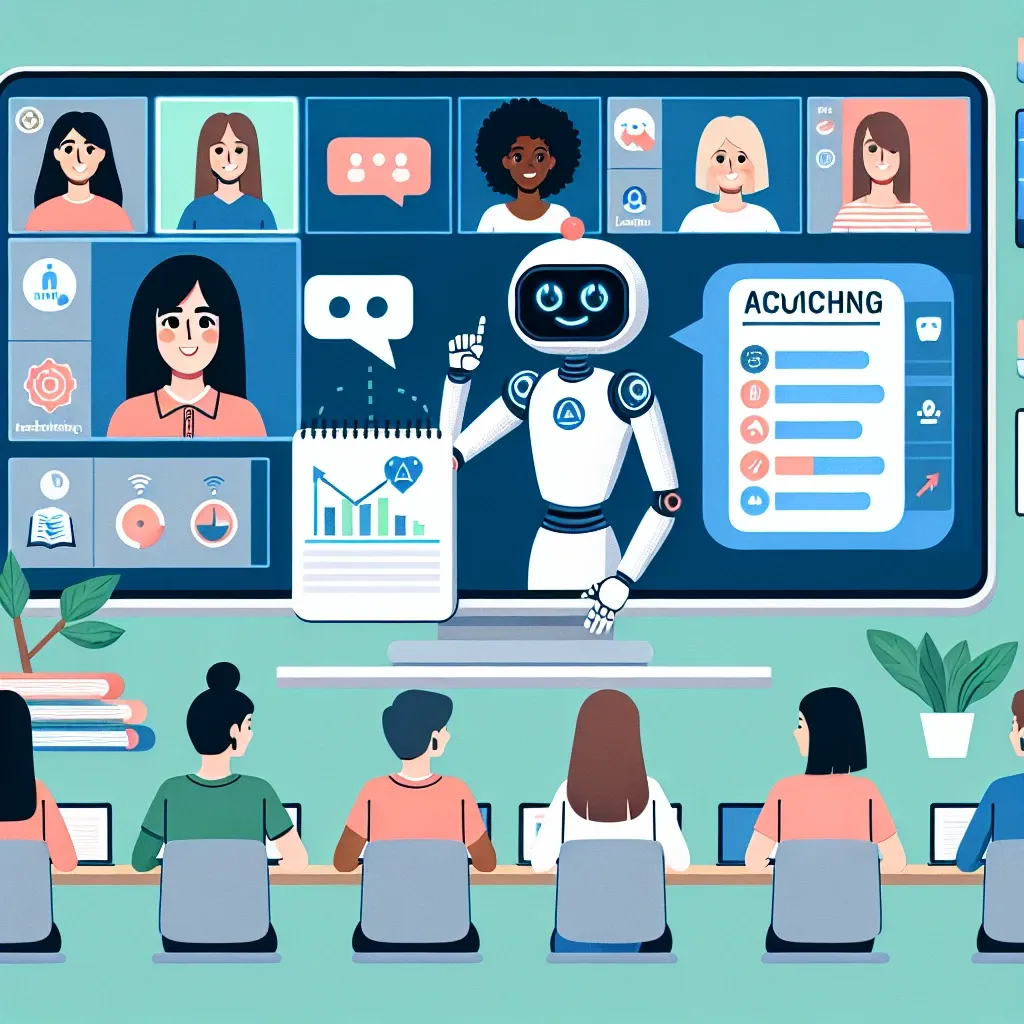


Leave a Reply