Virtual desktops offer a powerful way to organize your workspace and increase productivity by providing separate desktop environments for different tasks or projects. Here’s how you can use virtual desktops for better organization:
Understand Virtual Desktops

Familiarize yourself with the concept of virtual desktops. Virtual desktops allow you to create multiple desktop environments within a single operating system, each with its own set of open windows and applications.
Enable virtual desktops on your operating system if they’re not already enabled. Most modern operating systems, including Windows, macOS, and Linux, support virtual desktops natively or through third-party software.
Create multiple virtual desktops based on your workflow and organizational needs. For example, you might have one desktop for work-related tasks, another for personal activities, and a third for specific projects or topics.
Assign Specific Tasks to Each Desktop
Assign specific tasks or projects to each virtual desktop to keep your workspace organized and focused. For example, use one desktop for email and communication, another for web browsing and research, and another for document editing and productivity applications.
Learn how to switch between virtual desktops efficiently using keyboard shortcuts or gestures. Most operating systems provide built-in shortcuts for switching between desktops, such as Ctrl + Windows Key + Left/Right Arrow (Windows) or Ctrl + Left/Right Arrow (macOS).
Move applications and windows between virtual desktops as needed to keep your workspace organized. Most operating systems allow you to drag and drop windows between desktops or use keyboard shortcuts to move them.
Customize Desktop Backgrounds or Wallpapers
Customize the background or wallpaper for each virtual desktop to visually distinguish them and make it easier to identify which desktop you’re currently using. Choose different images or colors for each desktop to create visual cues.
Manage open windows and applications within each virtual desktop to minimize clutter and maximize productivity. Close unnecessary windows, group related windows together, and use virtual desktops as needed to keep your workspace organized.
Take advantage of built-in features like Task View (Windows) or Mission Control (macOS) to manage and switch between virtual desktops more efficiently. These features provide visual overviews of all open windows and desktops, making it easier to navigate.
Experiment and Adjust

Experiment with different configurations and workflows to find the setup that works best for you. Adjust the number of virtual desktops, the tasks assigned to each desktop, and your switching and navigation preferences based on your needs and preferences.
Make virtual desktops a consistent part of your workflow by practicing regularly and incorporating them into your daily routine. Over time, using virtual desktops will become second nature, and you’ll reap the benefits of a more organized and efficient workspace.
By leveraging virtual desktops effectively, you can organize your workspace, reduce distractions, and increase productivity by focusing on one task or project at a time. Experiment with different setups and workflows to find what works best for you, and make virtual desktops an integral part of your productivity toolkit.

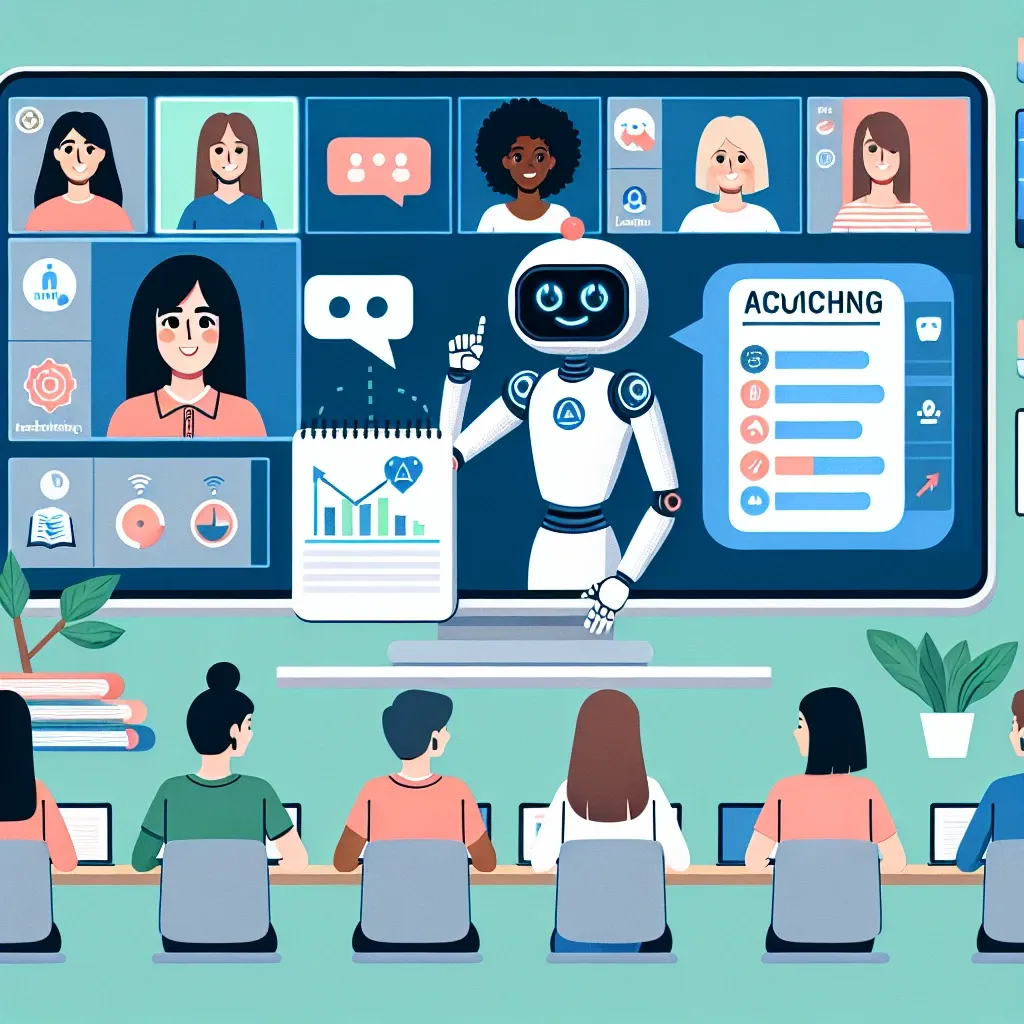


Leave a Reply